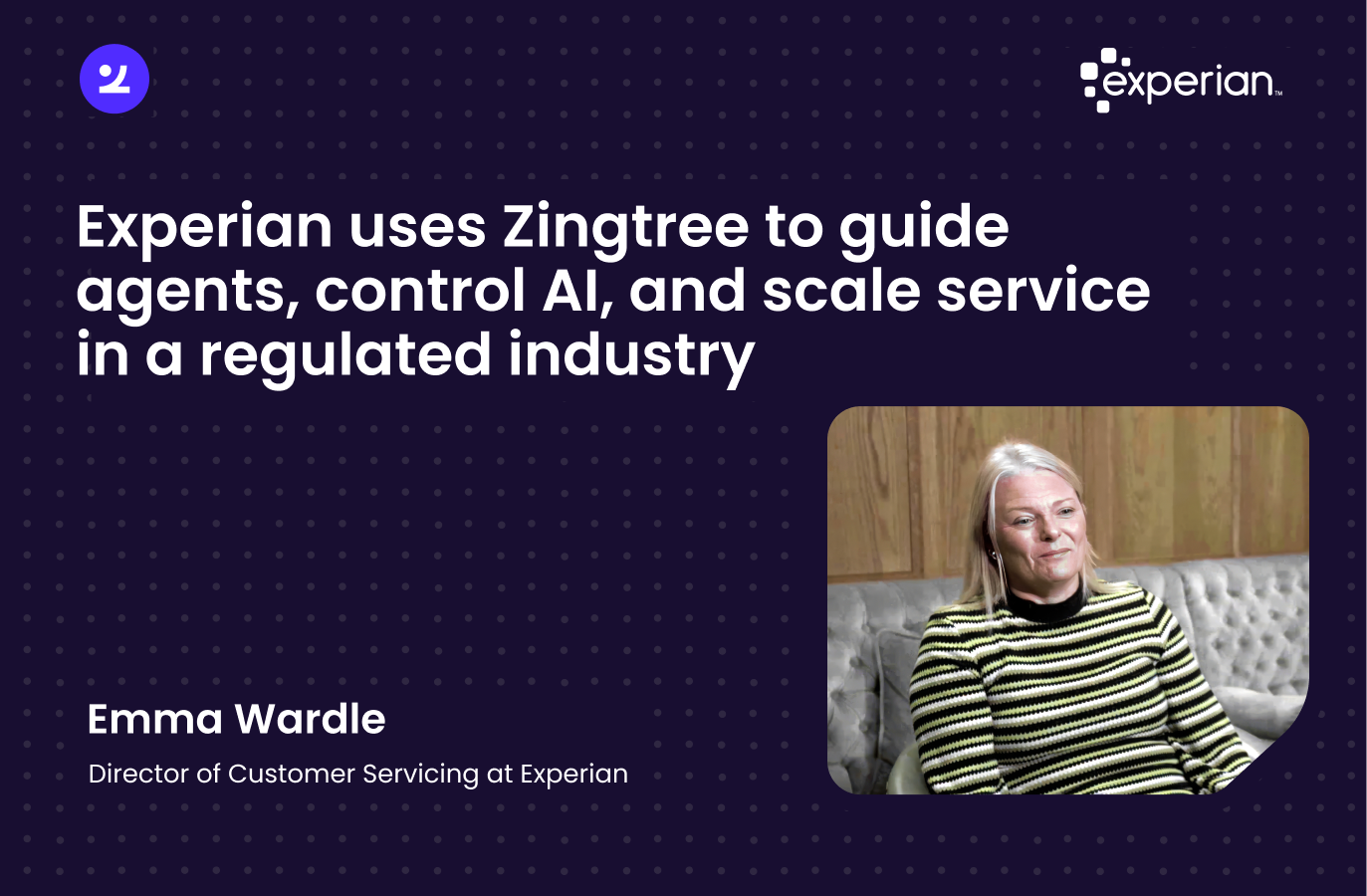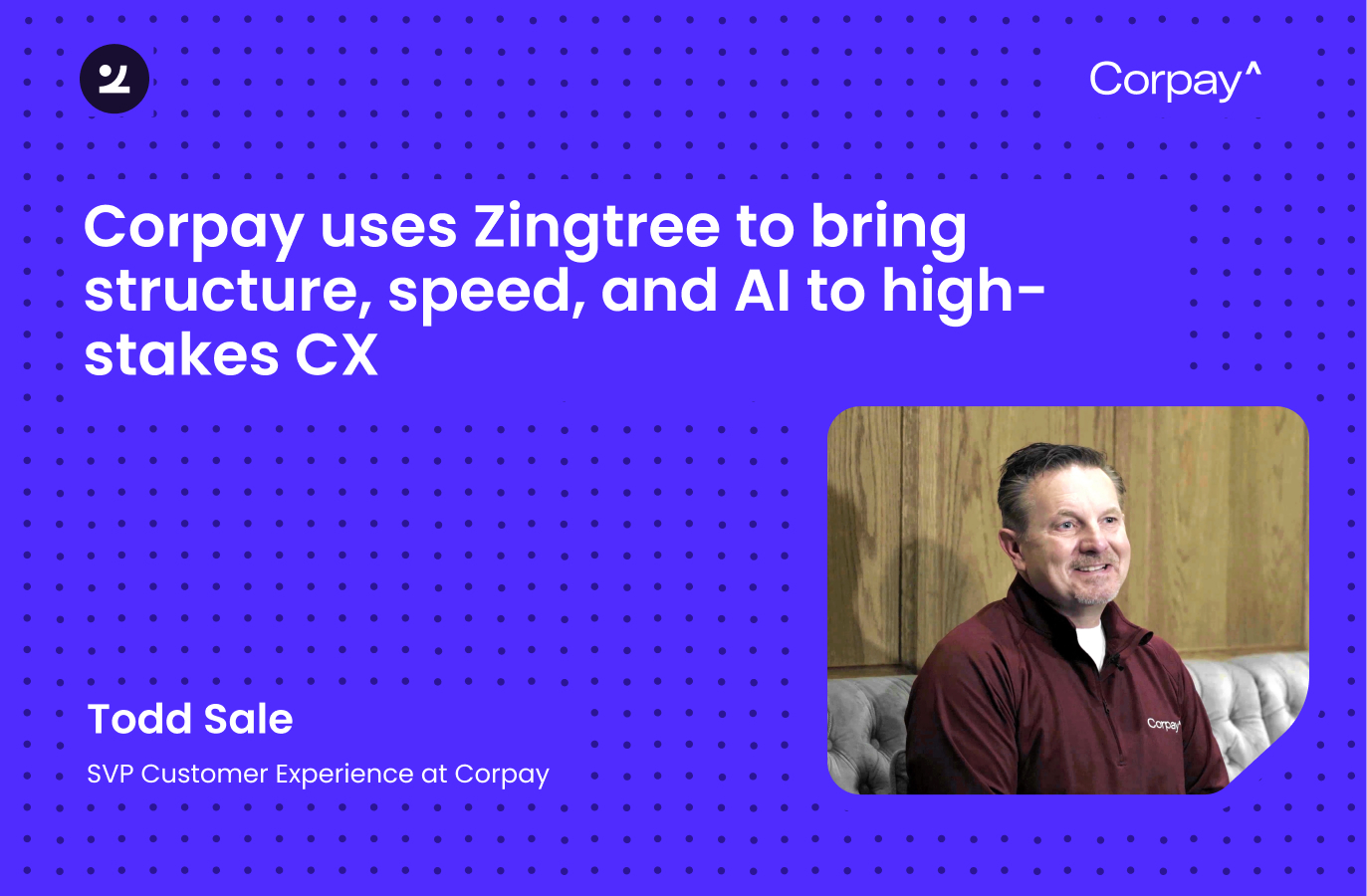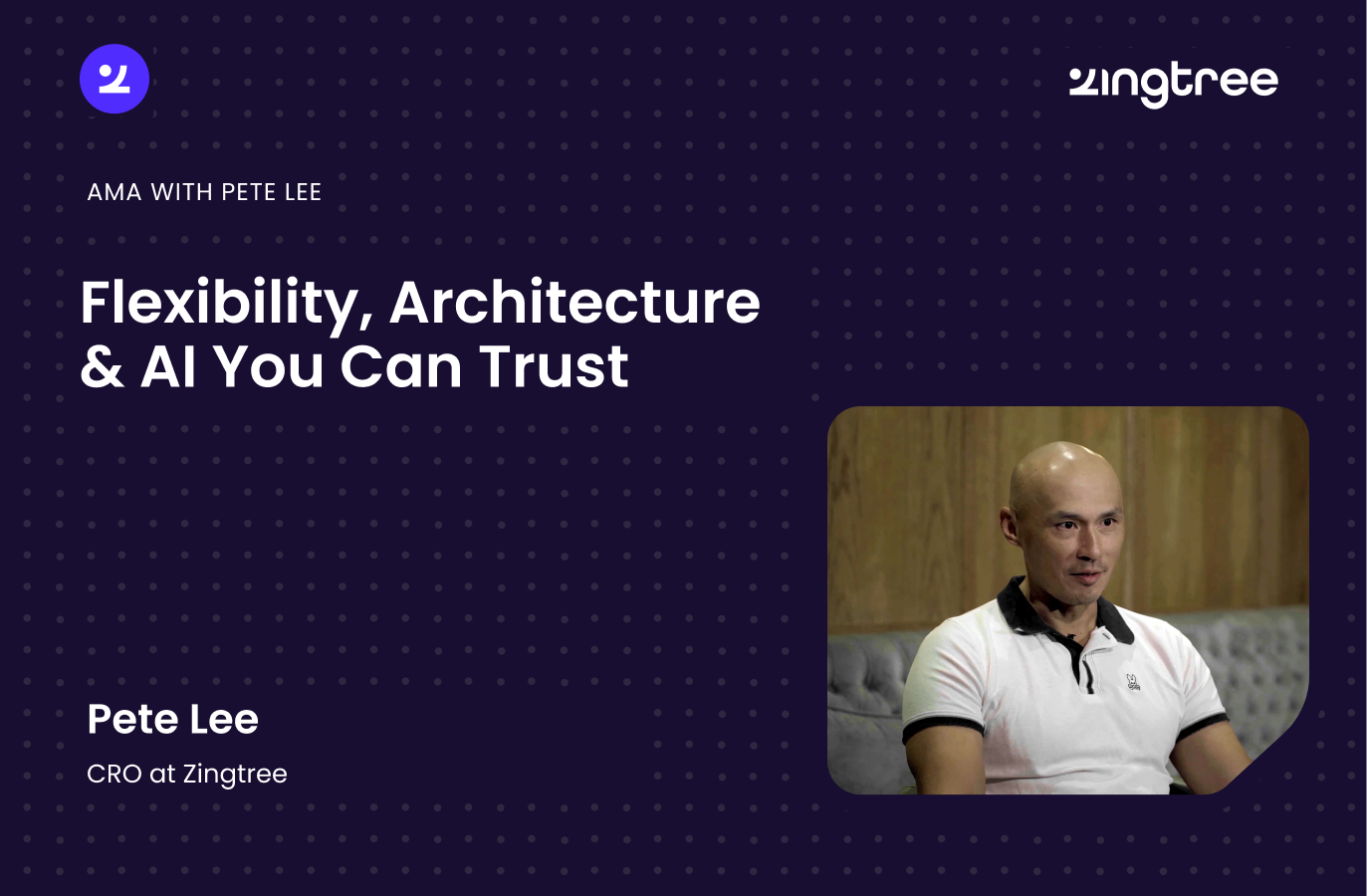How to Create a Decision Tree in Google Sheets
Need to present complex information in a reader-friendly format? Learn how to create a decision tree with Google Sheets and Zingtree.

Did you know you can easily turn your spreadsheets from Google Sheets into interactive decision trees? The potential benefits of this are countless − from making it easier for your team to find the right information in a dense spreadsheet, to turning internal spreadsheets into interactive, customer facing tools.
What is an intuitive explanation of a decision tree?
Simply put, a decision tree is a tool used to clarify, map out, and find answers to complex problems. You can think of it like a diagram or chart that helps us determine a course of action. The chart resembles a tree and usually takes the form of an upright or horizontal diagram with branches. It comprises nodes – representing decisions, and each branch represents a possible decision, outcome, or reaction flowing from the previous decision. The nodes reflect the probable final outcome of each decision pathway.
What is an interactive decision tree? What makes it different from a decision tree diagram or chart?
Interactive decision trees take the concept of decision trees, but turn them into an effective business decision or process software. An interactive decision tree does not display the entire tree at once, but rather asks the end user to answer one question at a time. The user then navigates through the tree, step-by-step, until a solution or action is presented. This is a more effective way of displaying the information, and has multiple use cases. Interactive decision trees are frequently deployed to determine a course of action in finance, power agent scripting for call centers, standardize internal business processes, help customers answer questions and resolve issues, and more.
Why is an interactive decision tree a superior way of displaying your information?
While decision trees can help to make your spreadsheets visual, interactive decision trees go one step further. By breaking down the decision tree and asking one question at a time, they prevent the end user becoming overwhelmed by an excess of information that may not be relevant to their specific needs.
Zingtree’s integration with Google Sheets makes it easy for anyone to turn Google Sheets of any size into effective, interactive decision trees that help users navigate complex information and take the next best action.
This easy-to-use, interactive decision tree format not only keeps things simple for the user, but has the potential to increase user engagement and reduce decision-making errors.
What is the benefit of using Google Sheets to build a decision tree?
Like other G Suite tools such as Google Docs and Google Slides, Google Sheets allows for collaboration across teams, meaning anyone can use it to create a document, spreadsheet, or folder and work together on a single file.
Therefore it’s a great way to work collaboratively to prepare the content within your interactive decision tree. From Google Sheets, you can then import the information into Zingtree in just a few clicks, and bring your interactive decision tree to life.
How to make a decision tree in Google Sheets
It's easy to build a decision tree from Google Sheets with Zingtree. Our interactive decision tree tools for Google Sheets even include sample templates and powerful analytics.
You can use Zingtree and Google Sheets to create an interactive decision tree in just a few steps:
- Sign up for a Zingtree account (it’s free for 30 days).
- Create a Google Sheet with the information you wish your decision tree to contain.
- Import your Google Sheet into Zingtree’s interactive decision tree builder − you can find more detailed information about how to do this here.
- Customize your tree with custom branding, drag-and-drop shapes, and more.
- Publish your final tree to your website.
Where can I find a tutorial on making decision trees in Google Sheets?
For more detailed information, look at our step-by-step tutorial post on making a decision tree in Google Sheets, as well as this tutorial for publishing your decision trees.
Zingtree is the perfect tool to turn your Google Sheet spreadsheets into powerful, interactive decision trees that can live on any website. Plus, Zingtree’s powerful integrations, add-ons, and tools mean that your spreadsheet can become much more than just a decision-making tool. You can set up your interactive decision tree to create documents, send emails, communicate with other tools including databases and CRMs, and much more. No coding is required, so anyone can easily make, modify, and set interactive decision trees live in no time.
Want to get started today? Jump into a free trial, or request a demo with our expert team to discuss your precise use case.


.svg)
.svg)
.svg)